Contents
Fix Bad Pool Header BSOD Error
Hello Everybody, We come back with new interesting article related fix to an error in windowsn. Today In this tutorial, We share the best method to Fix Bad Pool Header BSOD Error in Windows. If you are facing same error On your Windows Computer and You don’t know about how to fix it then don’t worry we have best methods to solve this error in Windows.
When You are using Your Computer and Suddenly You are getting Full Blue Screen error, So What Can You do that time? Don’t worry we have best methods to solve this issue. Bad Pool Header is a very common BSOD error. It can appear randomly in any version of the windows but, lately, many Windows 10, 8.1 and 8 users have reported this problem. So Here In Article, We come with the best guide to fix Bad Pool Header BSOD Error in Windows.
All These Blue Screen Errors cause due to hardware or software fault. If you use an incompatible application or antivirus, That means All These things help to create BSOD Error. When you face this error, you should remember what you did the last thing before the bad pool header came. It can be a Windows update or driver update, hardware replacement, etc. If you can find the possible reason behind this problem, it will be easy to fix it.
This blue screen of death can appear temporarily. This blue screen error is often or it prevents you from reaching your PC completely, you should take steps to fix it. So Let’s See below methods to fix this error.
Read More – Fix Bad Pool Header BSOD Error
How to Fix Bad Pool Header
After restarting your PC, Still, this problem exists then You should follow some methods to repair the bad pool header blue screen error. If you can not normally access your PC, then you should see these methods in safe mode. So Let’s Fix Bad Pool Header error from Your Windows PC.
Method – 1 Update Drivers and Windows
If You are getting Bad Pool Header error on your desk then try to Update your drivers and also Update your Windows Version. If you are getting any error on your Windows Computer then also Update few things to improve it. Try to Update Drivers and Windows Version. If Your Windows Computer Runs On latest version then check which drivers are incompatible with your version of windows. After that, remove these incompatible drivers. You can update drivers from Device Manager.
- Press Windows logo key + R from a keyboard.
- Type devmgmt.msc and press Enter.
- Now, You will see all of the drivers list in the new window.
- Right click on anyone that you want to update. The select Update driver software…
- Now, Follow next instructions.
Method – 2 Disable Indexing Service / Windows Search
Now We Check Second Method Which You can use for Fix Bad Pool Header BSOD Error in Windows. Now We talk about Disable Indexing Service which can help to fix Bad Pool Header BSOD Error in Windows. To do this method you must have administrator access on your PC. So Let’s try below method to fix this issue.
- At first go to RUN (Press Windows Logo + R), type services.msc and press enter.
- Now find Indexing service or Windows Search and double click on it.
- Then change the startup type “Automatic” to Disabled or Manual.
Method – 3 Uninstall or Disable Security Software
If you are using any third party antivirus, antimalware or firewall programs then all these software can be caused Bad Pool Header Error 0x00000019. So Uninstall or Disable all these Security Software. If the problem will be fixed then remove all security Software.
Method – 4 Run chkdsk
Now We check another easy best method to fix Bad Pool Header Error using Running chkdsk command. Running chkdsk command can automatically detect and fix problems related to any hard disk. So Let’s Check out below:
- Firstly Open the command prompt in admin mode. Right click on it and choose Run as administrator. But if you are using windows 10 or 8, You can press Windows Logo + X from the keyboard. Then select Command Prompt (Admin).
- Now, Type chkdsk /f C: and press Enter.
- Then type Y and press Enter.
- Now, Your PC will restart. Windows will find and fix any hard drisk related problems automatically and it will also fix the BAD POOL HEADER.
Method – 5 Run Memory Check
Now We Find out memory problems to fix bad pool header. Because Sometimes This error may be created by the memory problem. So Now Follow below steps to find Memory Problems.
- Firstly Click On start button and type memory.
- You will see Windows Memory Diagnostic.
- Now Click On it and select “Restart now and check for problems (Recommended)“.
- Windows will automatically detect any memory related problems.
Method – 6 Check for Viruses/Malware
All You Know That Sometimes Viruses or Malware may create bad pool header error. So Scan your PC for viruses using any best Virus Scan Software.
Method – 7 Disconnect All External Hardware
Still, You are facing Same error On Your Windows Computer. So Now Try to Disconnect All External Hardware. Because Any of external hardware may create this error too. So Now Disconnect every external hardware except mouse and keyboard and Then Restart Your PC. If This method solves Your Problem Then You should make sure that any of your external hardware was responsible for the bad pool header blue screen error. So Check out this method.
Method – 8 Open Windows in Safe Mode
Now We check Another method to fix this error because There are the various things Which can create this error. So You should Check All These Methods. So Now Start your PC in Safe Mode and Update Drivers and Windows, Also Perform Clean Boot. Let’s Check below steps to Start Windows in Safe Mode:
- Restart or Switch On Your PC.
- Press F8 continuously, before the windows logo appears.
- Then select Start Windows in Safe Mode.
Method – 9 System Restore
Now We have the last Solution to fix this error and That’s is System Restore. If Any Above methods don’t work then Restore Your System. Just restore your PC to the first restore point, when it was running without any issues.
Note – We Are Not guarantee that above methods will work for 100%. So Try At Your Own Risk. If You have the doubt regarding this Tutorial then Comment us below in comments section.
Final Words
Finally, We Share All methods to solve Bad Pool Header Error. Using All Above methods, You can fix bad pool header blue screen error. in Windows. All of the methods above may fail to resolve incorrect pool headers blue screen errors. Just restore your PC to the first restore point, when it was running without any issues. If this does not work, try refreshing / repairing or resetting your windows. Using Above method, If You fix this error then share this article with your friends and family members On Social Media who are facing same this error.
Read More

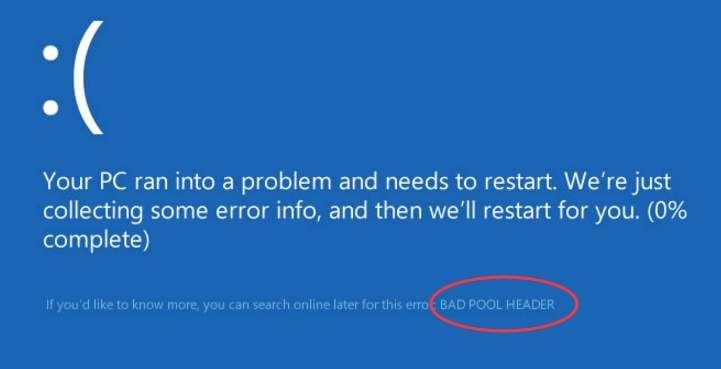
![Download MI Account Unlock Tool | Remove MI Account [100% working] Download MI Account Unlock Tool](https://www.windowsgyaan.com/wp-content/uploads/2019/03/download-mi-account-unlock-tool.jpg)



