Contents
FIX WMI Provider Host High CPU Usage Easily
FIX WMI Provider Host High CPU – If your WMI provider hosts a large number of your CPU resources and your PC is slowing down due to this problem. Then here we will share some of the effective methods that you can easily use to solve this problem.
WMI Provider Host (WmiPrvSE.exe) is an important system process running in the background for Windows. And through this, the application on the computer gets information about other applications. To make the operating system better, this process is very important. However, sometimes it causes problems for users. WMI hosts consume a lot of system resources, due to which your CPU gets heated and consequently the system behaves badly.
Read More
- How To Fix Critical Process Died in Windows 10
- How to Get Help with File Explorer in Windows 10
- How to Fix Svchost.exe (netsvcs) High CPU Usage
What is WMI Provider?
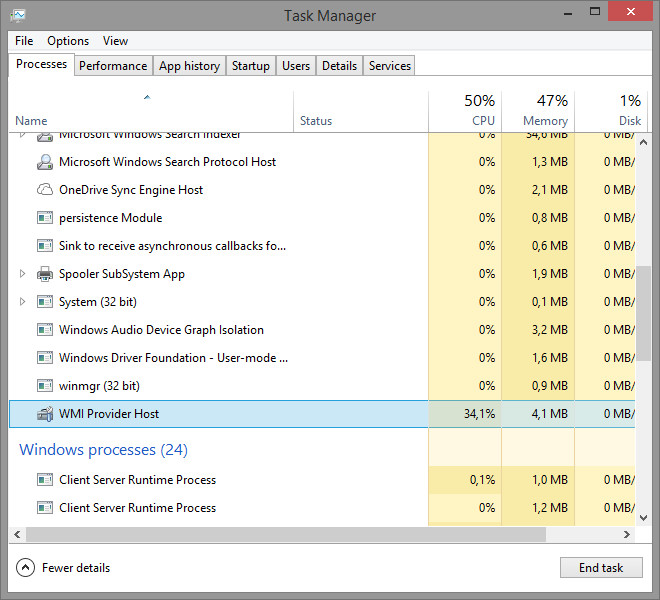
WMI (Windows Management Instrumentation) is designed to communicate with different programmers in your Windows OS. They can check the system’s poor state and request information via Windows Management Instrumentation using WmiPrvSE.exe. Even the WMI provider host, which is not available regularly through regular Windows interface, can also provide information about your system in addition to data communication.
Sometimes the WMI slows down the computer system due to excessive CPU usage. But do not tension. For your problem, we have provided details of four important methods with you.
Reason behind WMI uses so much CPU
When WmiPrvSE.exe receives a request from another program, it uses only 1% -2% instead of using so many resources during its normal operations. This is a common problem and you do not get any notifications for this. But the Windows component prevents the load on the CPU due to high memory and also shows that some are faulty in the system.
Reasons that you face
- Unresponsive Programs on system
- Impossible to start new programs due to the slow computer making
- Hot CPU
- Extreme time interval in the app on the computer
FIX WMI Provider Host High CPU Usage Easily
So here we are going to tell you about 4 simple methods to fix the WMI provider host high CPU usage easily problem. Instead of trying all the methods, you have to use just one after the WMI provider host service is started properly. It is used in every system of the system whether your computer is Maestro or Nob.
1.Restart your computer system
Whenever the WMI service returns results of high CPU usage on your system, then restarting your windows helps. This method is an easy way to troubleshoot this problem. Windows restarts after restarting the computer.
Due to the use of this easy step some temporary WMI will be resolved due to the wrong behavior. After the system restarts, you have to note the CPU usage. 99% of the time, this solution is able to FIX WMI Provider Host High CPU Usage error easily on your computer system.
2.Restart the windows management service
1. The RUN dialog box will be shown after the tab on windows + R key together.
2. Type service.msc in that and tab enter.
3. Search the Windows Management Instrumentation service, right-click on it and then select the Restart option.
4. Now press the Windows + X key and access the Power User menu.
5. Now select the command prompt (admin) option.
6. Type the cmd.exe in the Windows 10 manufacturer update users search bar.
7. Press right-click on the command prompt option.
8. Then select the option Run option Administrator.
9. In the Command Prompt, types the following commands and press enter.·
First, net stop iphlpsvc·
Second, net stop wscsvc·
Third, net stop Winmgmt·
Forth, net start Winmgmt·
Fifth, net start wscsvc·
Final, net start iphlpsvc
10. At last, you need to restart PC and go to the Task Manager or you can type Ctrl + Shift + Esc.
3.Repair and Rebuild WMI error
If this error is not correct even after restarting your computer and Windows system, then you have to repair and rewind the WMI file and for that, it has given the following possible points.
1) First of all, you have to click the Start option in the Windows system.
2) Type “Run” option without quotes. Open the Run dialog box and press enter.
3) Type “Winmgmt /salvagerepository %windir%\System32\wbem”(Without quotes) and click on enter option.
4) If you are in doubt that nothing is happening in your system, then use the alternative command. “Winmgmt /reset repository %windir%\System32\wbem”.
5) Now, you need to restart your computer system.
6) Whenever you installed your OS, at the first time you should reset the WMI in the state as it helps to fix the WMI Provider Host High CPU Usage Easily by repairing corrupt WMI files.
4.Troubleshoot option in Safe Mode with Networking
With the use of Troubleshooting option, all types of deficiencies can be traced and corrected so that it helps in better functioning of PCs. Therefore this option also works to solve high CPU utilization problem.
So here are some important steps that will help you to FIX WMI Provider Host High CPU Usage Easily problem by using troubleshooting in safe mode with networking.
1) First, you have to press the Windows + R key together, after which you will see the Run dialog box.
2) Now, type msconfig in it and press Enter option.
3) Next, you need to select the BOOT tab from the screen and then tick on the Safe boot box.
4) Choose the network option and click on apply, and Ok to save the changes.
5) Now, your PC will ask for a restart. Click on Restart to for Safe Mode.
6) You have to press the Windows + X key together in safe mode option.
7) Choose Windows PowerShell (Admin) option.
8) Type the msdt.exe -id MaintenanceDiagnostic Command in the Powershell window and press Enter. After which the system maintenance troubleshooting window will appear on your screen. Click on it and go ahead.
9) In the Powershell window, type msdt.exe /id PerformanceDiagnostic command then press Enter: A display troubleshooting window will appear on the screen. Now to keep the posting, please click on Next option.
10) Once the process has been completed, select the BOOT tab from a screen and then untick on the Safe boot box.· Select network option and click on apply, and Ok to save the changes.
11) Now, click on Restart to for Safe Mode.
Conclusion for FIX WMI Provider Host High CPU Usage Easily
WMI provider is an important process for host computer systems that keep moving in the background. But if the CPU is misused, then there are many errors create in the system. And to FIX WMI Provider Host High CPU Usage error, we have provided four easy methods for it. But if you have still an issue, query or problem regarding this topic, you can come to comment section below and share with us.

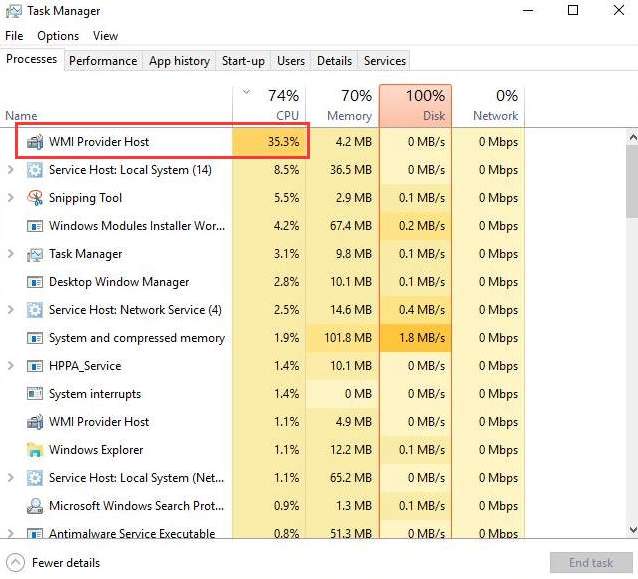
![Download MI Account Unlock Tool | Remove MI Account [100% working] Download MI Account Unlock Tool](http://www.windowsgyaan.com/wp-content/uploads/2019/03/download-mi-account-unlock-tool.jpg)



